Automate your entire data pipeline with Adverity
Centralize your Google Ads data in Power BI
Easily extract your Google Ads data and automatically send to Power BI in just a few clicks!
Combine Google Ads data with data from multiple sources
Integrate Google Ads data to more than 600 other data sources in our API library.
Automated data standardization
Use no-code data transformations to automatically standardize your Google Ads data before sending to Power BI.
Create a single source of truth
Build a single source of truth in Power BI with accurate data you can trust.
Want to learn more about Google Ads?
Check out episode 3 of our podcast series The Undiscovered Metric to learn more about Google Ads best practice with expert Kim Whittaker.
Adverity features
Best in business data integration
Connect to any data source you need with one of the most sophisticated automated data integration platforms available.
Unrivaled data transformation options
Choose from a range of data transformations that scale in complexity - from simple transformation templates to flexible python/regex-based instructions that can be used sequentially.
Powerful and intelligent automation
Utilize smart automation tools to efficiently conduct advanced data operations fast and at scale.
Data governance built-in
Easily ensure data quality and completeness and manage access across the entire business - all from a single place.
Built-in storage and instant access to data
Immediately visualize and explore your data within the platform for faster time to insights
Integrate with your wider tech stack
From BI tools to big data storage or apps, send data wherever you need it and easily integrate into your existing tech stack.
How to send Google Ads data to Power BI
Here’s a quick guide that shows how to collect your data from Google Ads and load it into Power BI.
Use Adverity’s destination creation wizard to set up and configure your Power BI destination.
-
In the Destinations page, click Create destination.

-
Search for and select your chosen destination.

-
Choose the authorization Adverity should use to access your destination. If you don’t already have an authorization, you can give Adverity access using your own credentials, or ask a colleague to do this for you.

- Give your new destination a name and adjust the settings to meet your needs.
This step is different for each destination. For more information about configuring individual destination settings, see the Destinations section of the Adverity documentation.

Use Adverity’s datastream creation wizard to set up and configure your Google Ads datastream.
- In the Datastreams page, click Create datastream.

- Search for and select the data source containing the data you want to fetch.

- Choose the authorization Adverity should use to access your data source. If you don’t already have an authorization, you can give Adverity access using your own credentials, or ask a colleague to do this for you.

- Choose a datastream template to use, or to configure all the datastream settings yourself, click Custom configuration.

- Give your new datastream a name and adjust the settings to meet your needs.
This step is different for each data source, and can include:- selecting accounts or customers for which to collect data
- choosing how you want your data to be broken down
- selecting the metrics and dimensions you want to collect
For more information about configuring your datastream settings, see the Data sources section of the Adverity documentation.

- Select the destination you created from the list.

- Choose a time range to collect data for, and perform your first data fetch in Adverity!

You will be taken to the datastream overview page, where you can see the data you have collected, adjust the datastream settings, and set up scheduled fetches.
From now on, all data you collect from Google Ads through this datastream will automatically be loaded into your chosen Power BI destination.




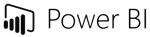









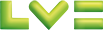
.png)
