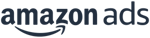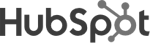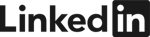Navigating through the endless universe of data within Google Analytics can sometimes be tough. Add external data sources to the equation, and you face quite a challenge. This is why every type of automation for data importing is more than welcome, allowing you to focus on data analysis, not the import itself.
Google Analytics generates vast amounts of data about websites and their visitors, so pieces of information can remain uncovered. Above that, you often have additional information sources that you need to integrate and consolidate in order to get the complete picture. Importing data from outside the Google universe requires steps that go beyond GA’s standard implementation.
(Worried about the switch from UA to GA4? Check out our blog post: What is Google Analytics 4 and why is it replacing UA?)
Information from various sources can be added by using the “Data Import” feature, which you can find in the Admin section of Google Analytics for each of the Properties you have in your account. Several options are supported, enabling users to enrich on-site data with additional information from other sources. This powerful feature enables GA users to draw the full data picture, however, manually uploading the external data each time is tedious and time-consuming.
This is why at Adverity, we built the Google Analytics Destination API, which lets you import data from all your data sources, fully automated, relieving you of repetitive and mundane import tasks. Below you will find five real-life examples of how custom data imports could enable you to easily enrich your business intelligence.
Importing user data from Hubspot
By using our API connector for Hubspot, or any of our other CRM connectors, you can inject user data straight into Google Analytics. With this option users can be added to custom segments, and also lifetime values can be assigned.
But first, you must be able to assign unique user IDs for your website visitors. This can be done by giving users the option to log in on your website, or by letting them fill in a form - Google’s best practices on these are described in this article. The same user ID must be then assigned via your Hubspot integration and can be ultimately used to connect the dots.
By pulling the according field (whose exact name depends on the implementation) from our Hubspot connector you can import the data to Google Analytics, and you will start seeing additional information. Ultimately, you will be able to segment your customers by newly added custom segments.
(Struggling with GA4's API limits? Check out our blog: 3 Ways of Overcoming GA4’s API Limits in Looker Studio)
Importing click and cost data from Facebook
If you use advertising platforms other than the ones in the Google ecosystem, cost and click data from those might be the most important data points that you are missing in your Google Analytics account. However, they might also be one of the simplest metrics to import. Set up a datastream from Facebook using our Facebook Ads API (or indeed any advertising platform in the Adverity connector library), pull cost data, map accordingly, and import to Google Analytics.
This will then enable you to see a comprehensive set of cost metrics under Acquisition > Campaigns > Cost Analysis in Google Analytics.
Importing product information from Shopify
Importing additional product information can be used to enrich Google’s enhanced ecommerce tracking. You can use our Shopify API connector to retrieve information such as inventory quantity, promotions, or custom groups. By importing the attributes as custom dimensions, product performance can be later re-segmented.
Importing campaign meta information from a Google Sheet
Classifying campaigns with UTM tags can be tedious and error-prone. If you do not want to rely on everyones’ neatness why not automate it? By using custom imports, data can be used to classify campaigns in Google Analytics. This enables you to analyze campaign performance in a more individual way.
You can include data in addition to Google Analytics' standard campaign tracking parameters, such as new campaign classifications and variations. In our case, we used a Google Sheet to classify campaigns. Therefore, just set up a Google Sheets datastream and start exporting your classifications to Google Analytics.
Importing retail refund data from a database or SFTP
If your company regularly handles a lot of returns, which is quite common for large online shops, we suggest adjusting your sales data in Google Analytics accordingly.
Refunds should be reflected in your e-commerce reports; otherwise there will be a discrepancy between your Google Analytics sales and your actual sales data.
One option to do so would be to export data from your e-commerce system to an SFTP. The dataset has to contain Google Analytics’ transaction ID for each refund.
More information on how to perform this operation can be found on Google support pages. By using Adverity, the refund data set can be uploaded to Google Analytics to adjust sales data accordingly.
In summary
Google Analytics is a fantastic tool however, when it comes to importing external data, it can be a tedious amount of manual effort, wasting time and resources that could be better spent elsewhere. Instead, consider how automated data integration platforms, like Adverity, can help you easily and automatically import a vast variety of data sources directly into GA.